Add a report to a regime
You can link reports to specific regimes so that they are readily available for projects. These reports are known as regime reports, and once created, will appear on the linked project's Reports tab (see Reports tab).
To add a regime report:
- Open a regime and navigate to the Designer tab. The Linked Reports field will contain the reports that have already been linked.
- Click the Add button under the Linked Reports field.
- In the Select Reports dialog, choose the report(s) you want to add, and click OK. Reports that have already been linked will be grayed out in the dialog. Master reports are identified by the
 icon next to their name (see Reports).
icon next to their name (see Reports). - The linked report(s) can now be found in the Report Selection window in the Manage Inputs workspace.
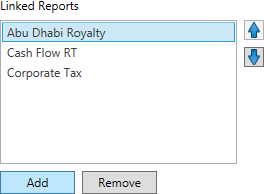
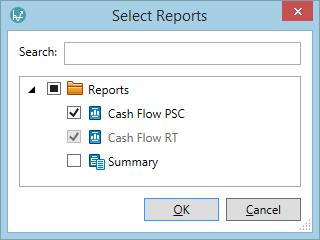
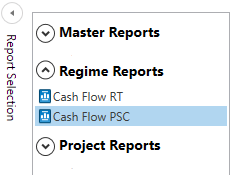
When you export the regime it is linked to, the linked report will also be exported.
